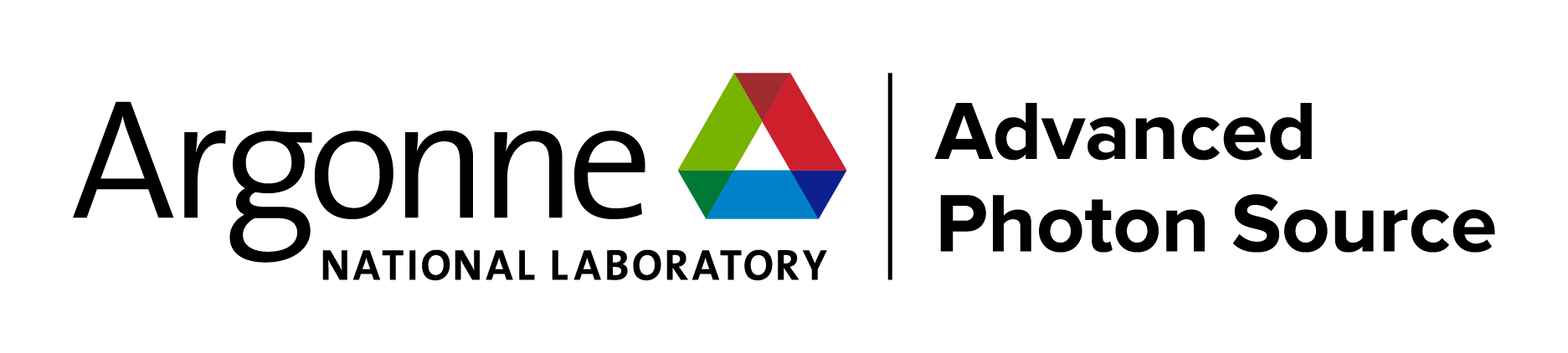|
In this example, one crystallographic phase will be modeled with the observed crystallographic symmetry (Pmmm) and that phase will be used to compute the nuclear scattering only. Later, the full color space group symmetry will be used in a second phase that will be used for magnetic scattering computation only. Only the atoms that scatter magnetically (Fe1 and Fe2) need to be included in this phase. Some constraints will be required in this example to keep atomic positions and lattice constants comparable between these phases. |
||||||||||||||||||||||||||||||||||||||||||||||||||||||||||||||||||
| Input model for Nuclear Scattering Phase | ||||||||||||||||||||||||||||||||||||||||||||||||||||||||||||||||||
|
The first step in the refinement is to start a new refinement by creating a new experiment file. Start EXPGUI and enter a new file name (screen image) then click on the "Create" button to then create a new, empty, experiment file (screen image) and enter a title. The first step in creating an GSAS refinement is to create a phase. This can be done from this information:
Considerable typing can be avoided by importing the phase from a provided CIF, YBaFeO_Pmmm.cif in file YBAFEO.zip. Go to the Phase panel (screen image) and press the "Add Phase" button. To input the information from the CIF, click on the "PowderCell .CEL file" menu button to bring up a menu of choices (screen image) and select "Crystallographic Information File (CIF)" which brings up a window where the file YBaFeO_Pmmm.cif can be selected. (screen image); click on "Open" after the file is selected. Click on "Continue" on the add new phase (screen image) and on the Check symmetry windows (screen image) and then "Add Atoms" on the Adding atoms... window (screen image) and the phase has been added, just like that. Finally, make sure the "Refine Cell" option is not selected, (screen image) so that the unit cell parameters will be refined until later, after the background and scale factor are first brought into the right range. |
||||||||||||||||||||||||||||||||||||||||||||||||||||||||||||||||||
| Input Diffraction Data | ||||||||||||||||||||||||||||||||||||||||||||||||||||||||||||||||||
|
The second step in almost every GSAS refinement is to input diffraction data (or select data parameters in a simulation). This is done from the Histogram panel (screen image). Click on the "Add New Histogram" button which brings up the add new histogram window (screen image). Press the Select file to select the appropriate GSAS data file in the Open window (screen image); press the open button and the file names for the both the data file and the instrument parameter files are loaded (you might see messages about file conversions if the download process has stripped non-printing characters needed from the files.). Finally, change the data range to utilize a maximum two-theta of 152 degrees on the add new histogram window, which eliminates the last very wide peak from use in the refinement (the fit would also progress well were this peak included) (screen image). Press "Add" on this window and the diffraction data are now included in the refinement Finally, change the background function to type 1 with 6 terms by pressing the "Edit Background" button (this is the authors' preference -- but other settings could be selected.) (screen image). Finally, confirm that the "Refine background" option is selected so that the background will be fit (screen image). |
||||||||||||||||||||||||||||||||||||||||||||||||||||||||||||||||||
| Start Initial Fit of Experimental Parameters | ||||||||||||||||||||||||||||||||||||||||||||||||||||||||||||||||||
|
The fit can now be started, by pressing the "powpref" (screen image) and "genles" buttons (screen image). Note that pressing each button starts a program in another window and then (unless the default settings have been changed) after each run has been completed, the extra window is closed and the "Load New" button is pressed on the Reload screen (screen image). Note that after the two cycles of refinement, the chi2 value drops to approximately 44. At this point the unit cell is refined, by selecting the the "Refine Cell" option on the Phase panel (screen image). Press the "genles" button and note that the fit improves to a chi2 value of approximately 30 (screen image). The two-theta zero is now refined using the "Refine zero" control on the Histogram panel (screen image). Press the "genles" button and note that the fit improves to a chi2 value of approximately 28. |
||||||||||||||||||||||||||||||||||||||||||||||||||||||||||||||||||
| Start Initial Fit of Structural Parameters | ||||||||||||||||||||||||||||||||||||||||||||||||||||||||||||||||||
| At this point an initial fit of the structure is performed (although some researchers might delay this until the magnetic modeling is included). While under normal conditions, it would be wise to add refinement of variables over the course of several refinement runs, in this case the model is quite stable with respect to refinement and this can be done in a single run. Before starting the refinement, however, Uiso values for like element types are grouped together to reduce the number of parameters. This is done with the Constraints panel (screen image). To set up the constraint on the Fe atoms, Press on the "New Constraints" button, then select them by dragging over them with the mouse and select UISO in the Variable menu button (screen image) and press "Save". Repeat this with the O atoms, Press on the "New Constraints" buttton by dragging over those atoms with the mouse; then select UISO in the Variable menu button (screen image) and press "Save". The Constraints panel will then list the two constraints (screen image).
To refine the nuclear model, select all atoms on the phase panel (the right mouse button will do this) and click on the X and U "Refinement Flag" buttons (screen image) so that all atom positions can be optimized in addition to 4 Uiso values (1 for the Fe atoms, 1 for the O atoms, 1 for the Y atom and 1 for the Ba atom). Note that the atom positions will only be optimized as far as allowed by symmetry, so the Ba position at (1/2,1/2,1/2) will not actually change. Then set the F (fractional occupancy) flag for O8 and O9 only (screen image). Press the "genles" button and note that the fit improves to a chi2 value of approximately 21 (screen image). A view of the fit in LIVEPLOT shows the profile terms need some refinement (which will be done later) and there is significant missing intensity for several low angle reflections (screen image) -- not surprising, since magnetic scattering is not included. |
||||||||||||||||||||||||||||||||||||||||||||||||||||||||||||||||||
| Save work under new name | ||||||||||||||||||||||||||||||||||||||||||||||||||||||||||||||||||
| Before going any further, lets save the project under a new name, so that it is easy to compare later work to the non-magnetic model, or so that it is easy to go back to this point to proceed with an alternate magnetic model. To do this, use the "Save As" option in the EXPGUI "File" menu item. This opens an experiment file window, where the new name to be used is specified (screen image). The name PmmmFmmm was selected here, since the nuclear structure will be modeled in space group Pmmm and the magnetic structure in Fmmm and a new experiment file, named PMMMFMMM.EXP is created. | ||||||||||||||||||||||||||||||||||||||||||||||||||||||||||||||||||
| Input Magnetic Phase | ||||||||||||||||||||||||||||||||||||||||||||||||||||||||||||||||||
| At this time, EXPGUI does not implement many of the controls needed for magnetic structure fitting. Nonetheless, as will be shown here. it is still possible to use EXPGUI for many steps, and then use EXPEDT for steps that cannot be done at present in EXPGUI. This exercise might also help build appreciation for EXPGUI.
To add a separate magnetic phase, the phase will be added as a standard (nuclear scattering-only) phase using EXPGUI, then EXPEDT is used to change a flag so that it contribributes only as a magnetic scatterer. Also, constraints on atomic, unit cell and profile parameters are needed. Some of these values can be set from EXPGUI, but others must be set from EXPEDT. The magnetic phase is described using:
Note that in the above an (etc.) refers to the a dimension of the primitive, nuclear cell and z is the coordinate of the second Fe atom. Thus, before starting, make note of the unit cell parameters (a, b & c) in the initial nuclear phase as well as the z coordinate of the second Fe atom and its Uiso value. (screen image). As before, to save time, the basic phase information can be read from a CIF, FeOnly_Fmmm.cif in file YBAFEO.zip, though in this case some editing of the input information will be needed.
|
||||||||||||||||||||||||||||||||||||||||||||||||||||||||||||||||||
| Setup Magnetic Phase | ||||||||||||||||||||||||||||||||||||||||||||||||||||||||||||||||||
To change the flag for the second phase, the EXPEDT program is used. This can be invoked from EXPGUI, by pressing the EXPEDT button or from the Powder and Xtal menus. In EXPEDT, use the following commands:
where command 1) [Y] indicates the correct file has been selected to be edited; command 2) [P] enters the powder menu; command 3) [P] moves from the powder to the phase edit submenu; command 4) [m 2] selects the second phase to have the magnetic flag changed; command 5) [c] sets the phase to be magnetic-only; command 6) [x x x x] returns to the main menu. Note that 4 "x" characters are not needed in the final command, but extra characters are ignored. EXPEDT prompts the user to supply a one-letter command, where inputting a blank line provides further information on what the options are (as demonstrated below). Note that commands can be combined onto the same line (usually) and can in many cases be spread over more than one line. The input to and output from EXPEDT are shown below. User-typed input is emphasized by display in this font: Input |------------------------------------------|
| Program EXPEDT Version MacOSX |
| A menu driven routine to edit .EXP files |
| Distributed on Thu Sep 30 14:58:36 2004 |
|------------------------------------------|
|---------------------------------------------------------------|
| Allen C. Larson and Robert B. Von Dreele |
| Manuel Lujan, Jr. Neutron Scattering Center, MS-H805 |
| Los Alamos National Laboratory, Los Alamos, NM 87545 |
| |
| Copyright, 2000, The Regents of the University of California. |
|---------------------------------------------------------------|
The last history record is :
HSTRY 19 EXPGUI 1.74 1.42 (8 changes) -- 07/24/05 17:03:16
Is this the file you wish to use? (<?>,D,K,Q,R,Y) >Y
Experiment title:
Y Ba2 Fe3 O7+delta: Pmmm nuclear phase
The last history record is :
HSTRY 19 EXPGUI 1.74 1.42 (8 changes) -- 07/24/05 17:03:16
EXPEDT data setup option (<?>,D,F,K,L,P,R,S,X) >P P
There is phase information present
Name of phase no. 1
from /Users/toby/proj/ybafe/YBaFeO_Pmmm.cif
The phase is non-magnetic
Name of phase no. 2
from /Users/toby/proj/ybafe/FeOnly_Fmmm.cif
The phase is non-magnetic
Enter phase edit command(<?>,$,D,E,F,M,I,L,R,S,X) >m
Give phase number for phase type flag toggle >2
The phase is non-magnetic
Enter phase type (<?>,A,B,C,L,X,Z) >
Selection of phase type:
A - Nuclear structure only
B - Nuclear and magnetic structure
C - Magnetic structure only
Z - Pawley extraction for all phases
Enter phase type (<?>,A,B,C,L,X,Z) >c
The phase is magnetic.
Only magnetic peaks will be generated in the powder patterns
Enter phase type (<?>,A,B,C,L,X,Z) >x x x x
EXPEDT data setup option (<?>,D,F,K,L,P,R,S,X) >
One more X command could now be entered to exit EXPEDT, but since the next step will continue in EXPEDT, this is not necessary. Note that the magnetic symmetry menu (as shown below) must be entered, even if no changes will be made, for GENLES to function once a magnetic phase has been added. |
||||||||||||||||||||||||||||||||||||||||||||||||||||||||||||||||||
| Setup Magnetic Symmetry and Moments | ||||||||||||||||||||||||||||||||||||||||||||||||||||||||||||||||||
| In the previous step, phase 2 was flagged as magnetic, but before a magnetic scattering computation can be performed, the magnetic symmetry needs to be set. In this case, two operator colors must be changed to change the space group from Fmmm to Fmm'm'. Once the magnetic symmetry is established, the magnetic moments for each magnetic atom are supplied.
In EXPEDT, use the following commands:
Note that if EXPGUI were to be started at this point, the first command would be "Y" to indicate that the correct file has been selected to be edited. Command 1) [L] enters the least-squares menu and then [A] moves from the least-squares to the atoms edit submenu; command 2) [P 2] selects the second phase command 3) [M] moves to the magnetism editing submenu; command 4) [S] enters the spin-flip sub menu; command 5) [C 2] toggles the color of the second symmetry operation (m perpendicular to y); command 6) [C 3] toggles the color of the third symmetry operation (m perpendicular to z); command 7) [x] returns to magnetism menu command 8-11) [m N M] sets the magnetic moment for atom N to M Bohr magnetrons. Note that in this case, these atoms are constrained by symmetry to have only one magnetic moment, in the x direction. If lower symmetry were present, components in other directions would be required. Command 12) [x] returns to the atoms edit menu; command 13) [L] lists the atoms in the current phase (#2) -- this command is optional; command 14) [x x x x] returns to the main menu. The input to and output from EXPEDT are shown below. User-typed input is emphasized by display in this font: Input EXPEDT data setup option (,D,F,K,L,P,R,S,X) >L A
Phase No. 1; Phase has 9 atoms; Title: from /Users/toby/proj/ybafe/YBaFeO_
Give atom editing command
(,$,C,D,E,F,I,K,L,M,P,S,T,U,V,X,+,-,*,/) >P 2
Phase No. 2; Phase has 4 atoms; Title: from /Users/toby/proj/ybafe/FeOnly_
Give atom editing command
(,$,C,D,E,F,I,K,L,M,P,S,T,U,V,X,+,-,*,/) >M
Enter magnetism editing option (,A,C,L,M,S,X) >S
These changes may alter the allowed moment orientations and constraints.
All of the following data refer to the current space group symbol
Spin flip editing commands are
C n - Change spin flip "n"
L - List the current spin flip info
X - Exit to the atom magnetic data editing menu
Enter spin flip editing command (,C,L,X) >c 2
The unique symmetry operations and the associated spin colors are
Mx My Mz Acen Bcen Ccen
Black Red Black Black Black Black
Enter spin flip editing command (,C,L,X) >c 3
The unique symmetry operations and the associated spin colors are
Mx My Mz Acen Bcen Ccen
Black Red Red Black Black Black
Enter spin flip editing command (,C,L,X) >x
Enter magnetism editing option (,A,C,L,M,S,X) >m 1 3.5
Fe1a 0.000000 0.000000 0.000000
No magnetic moment is currently defined
Constraints on the moment are 1 1.00 0 0.00 0 0.00
New moment = 3.50000 0.00000 0.00000 3.500 90.000 0.000
Enter magnetism editing option (,A,C,L,M,S,X) >m 2 -3.5
Fe1b 0.000000 0.000000 0.500000
No magnetic moment is currently defined
Constraints on the moment are 1 1.00 0 0.00 0 0.00
New moment =-3.50000 0.00000 0.00000 3.500 90.000 180.000
Enter magnetism editing option (,A,C,L,M,S,X) >m 3 -3.5
Fe2a 0.000000 0.000000 0.169428
No magnetic moment is currently defined
Constraints on the moment are 1 1.00 0 0.00 0 0.00
New moment =-3.50000 0.00000 0.00000 3.500 90.000 180.000
Enter magnetism editing option (,A,C,L,M,S,X) >m 4 3.5
Fe2b 0.000000 0.000000 0.330573
No magnetic moment is currently defined
Constraints on the moment are 1 1.00 0 0.00 0 0.00
New moment = 3.50000 0.00000 0.00000 3.500 90.000 0.000
Enter magnetism editing option (,A,C,L,M,S,X) >x
Phase No. 2; Phase has 4 atoms; Title: from /Users/toby/proj/ybafe/FeOnly_
Give atom editing command
(,$,C,D,E,F,I,K,L,M,P,S,T,U,V,X,+,-,*,/) >L
SER TYPE X Y Z FRAC NAME UISO CODE STSYM MULT FXU
MX MY MZ MCODE
1 FE+3 0.00000 0.00000 0.00000 1.00000 Fe1a 0.01033 I XU MMM 4 000
3.500 0.000 0.000
2 FE+3 0.00000 0.00000 0.50000 1.00000 Fe1b 0.01033 I XU MMM 4 000
-3.500 0.000 0.000
3 FE+3 0.00000 0.00000 0.16943 1.00000 Fe2a 0.01033 I XU MM2(001) 8 000
-3.500 0.000 0.000
4 FE+3 0.00000 0.00000 0.33057 1.00000 Fe2b 0.01033 I XU MM2(001) 8 000
3.500 0.000 0.000
Phase No. 2; Phase has 4 atoms; Title: from /Users/toby/proj/ybafe/FeOnly_
Give atom editing command
(,$,C,D,E,F,I,K,L,M,P,S,T,U,V,X,+,-,*,/) >x x x x
EXPEDT data setup option (,D,F,K,L,P,R,S,X) >
|
||||||||||||||||||||||||||||||||||||||||||||||||||||||||||||||||||
| Check Magnetic Form Factor | ||||||||||||||||||||||||||||||||||||||||||||||||||||||||||||||||||
| For this example, GSAS already has the correct magnetic form factor loaded for atom type FE+3, but it is always a good idea to check this. In some cases, the magnetic form factor for a problem will need to be loaded. Many magnetic form factors can be found in the International Tables of Crystallography, Volume C in section 4.4.5. Note that GSAS uses the terms A1, B1, A2, B2, A3, B3, and C for the terms labeled A, a, B, b, C, c and D in the International Tables. GSAS terms A4 and B4 are not used in the International Tables and should be specified as zero.
In EXPEDT, use the following commands:
Note that if EXPGUI were to be started at this point, the first command would be "Y" to indicate that the correct file has been selected to be edited. Command 1) [L] enters the least-squares menu; [F] moves from the least-squares to the form factor submenu; [M FE+3] opens editing of the magnetic form factor for Fe3+ command 2) [C] specifies that the saved values will be changed, the values [.3972 13.244 .6295 4.903 -.0313 .35 0 0 .0044] specify the new <j0> coefficients. command 4) [N] indicates that the <j2> terms will not be changed. command 5) [U] specifies that the entered coefficients are to be saved. If this U is not entered, the original values will not be changed and the new values are ignored -- use care to remember to enter this command. Command 6) [x x x x] returns to the main menu. The input to and output from EXPEDT are shown below. User-typed input is emphasized by display in this font: Input EXPEDT data setup option (,D,F,K,L,P,R,S,X) >L Select editing option for Least Squares calculation (,A,B,F,H,L,O,R,S,T,X) >F Form factor editing options - (,M,N,R,S,X) >M Enter atom type >FE+3 F-factor is expressed in the form : A(I)*EXP(-B(I)*SQ) + C , I=1 to 4 F-factor is expressed in the form : [A(I)*EXP(-B(I)*SQ) + C]*SQ , I=1 to 4 where SQ is (Sin theta/lambda)**2 Magnetic form-factor coeffs. for FE+3 are A1,B1,A2,B2 = 0.39720 13.24400 0.62950 4.90300 A3,B3,A4,B4,C= -0.03140 0.35000 0.00000 0.00000 0.00440 mff(0) = 0.99970 Magnetic form-factor coeffs. for FE+3 are A1,B1,A2,B2 = 1.36020 11.99800 1.51880 5.00300 A3,B3,A4,B4,C= 0.47050 1.99100 0.00000 0.00000 0.00380 Lande g factor = 2.00 Magnetic form factor editing options - (,A,C,E,G,L,P,R,U,X) >C Enter A(1) & B(1) >.3972 13.244 Enter A(2) & B(2) >.6295 4.903 Enter A(3) & B(3) >-.0313 .35 Enter A(4) & B(4) >0 0 Enter C >.0044 Do you want to modify the values (Y/)? >n F-factor is expressed in the form : A(I)*EXP(-B(I)*SQ) + C , I=1 to 4 F-factor is expressed in the form : [A(I)*EXP(-B(I)*SQ) + C]*SQ , I=1 to 4 where SQ is (Sin theta/lambda)**2 Magnetic form-factor coeffs. for FE+3 are A1,B1,A2,B2 = 0.39720 13.24400 0.62950 4.90300 A3,B3,A4,B4,C= -0.03130 0.35000 0.00000 0.00000 0.00440 mff(0) = 0.99980 Magnetic form-factor coeffs. for FE+3 are A1,B1,A2,B2 = 1.36020 11.99800 1.51880 5.00300 A3,B3,A4,B4,C= 0.47050 1.99100 0.00000 0.00000 0.00380 Lande g factor = 2.00 Magnetic form factor editing options - (,A,C,E,G,L,P,R,U,X) >U Magnetic form factor editing options - (,A,C,E,G,L,P,R,U,X) >x x x x EXPEDT data setup option (,D,F,K,L,P,R,S,X) > |
||||||||||||||||||||||||||||||||||||||||||||||||||||||||||||||||||
| Setup Cell Constraints | ||||||||||||||||||||||||||||||||||||||||||||||||||||||||||||||||||
So that the unit cell for the two phases will not be treated as independent variables, constraints are needed to force the two sets of unit cell parameters to change together. Note that since the second phase has dimensions double to that of the first, the shifts applied to the second phase should be double that of the first. However, the actual parameters that GSAS refines are not lattice parameters, but rather are the reciprocal metric tensor terms, where the diagonal terms, RM11, RM22 & RM33, are equal to a*2, b*2 and c*2. Since the ratio of (a*N2):(a*M2) is 4:1, we use this ratio for our shifts. In EXPEDT, use the following commands:
The input to and output from EXPEDT are shown below. User-typed input is emphasized by display in this font: Input EXPEDT data setup option (,D,F,K,L,P,R,S,X) >L O L
Editing of lattice parameters
WARNING - If lattice parameters are changed you should rerun POWPREF
Phase no. 1
Title: from /Users/toby/proj/ybafe/YBaFeO_Pmmm.cif
A, B, C, Alpha, Beta, Gamma To be refined as allowed by symmetry
3.924120 3.907684 11.797731 90.0000 90.0000 90.0000
Damping flag = 0
Enter lattice parameter editing command (,$,C,D,F,K,L,P,V,X) >K
Editing recip. metric tensor constraints:
Enter recip. metric tensor constraint editing command (,D,I,L,X) >I
For each linear constraint term, enter phase no., variable name, and coefficient
End the list with a
Phase no., var_name, & coeff.? >1,RM11,4
Phase no., var_name, & coeff.? >2,RM11,1
Phase no., var_name, & coeff.? >
Enter recip. metric tensor constraint editing command (,D,I,L,X) >i
For each linear constraint term, enter phase no., variable name, and coefficient
End the list with a
Phase no., var_name, & coeff.? >1,RM22,4 2,RM22,1
Phase no., var_name, & coeff.? >
Enter recip. metric tensor constraint editing command (,D,I,L,X) >i
For each linear constraint term, enter phase no., variable name, and coefficient
End the list with a
Phase no., var_name, & coeff.? >1,RM33,4 2,RM33,1
Phase no., var_name, & coeff.? >
Enter recip. metric tensor constraint editing command (,D,I,L,X) >L
LEQV RMTN 1 1 RM11 4.0000 2 RM11 1.0000
LEQV RMTN 2 1 RM22 4.0000 2 RM22 1.0000
LEQV RMTN 3 1 RM33 4.0000 2 RM33 1.0000
Enter recip. metric tensor constraint editing command (,D,I,L,X) >x x x x
EXPEDT data setup option (,D,F,K,L,P,R,S,X) >x
STOP EXPEDT terminated successfully statement executed
Press Enter to continue
After the EXPEDT window is closed since EXPEDT has changed the experiment file, (unless the Autoload EXP option is set) there is a prompt to load the information from this changed file: press the "Load new" button to continue (screen image). |
||||||||||||||||||||||||||||||||||||||||||||||||||||||||||||||||||
| Setup Atomic Constraints | ||||||||||||||||||||||||||||||||||||||||||||||||||||||||||||||||||
| The Fe2a & Fe2b atoms in the magnetic phase should move in concert with the Fe4 atom in the nuclear phase, where the shift on Fe2a will be 50% the shift on Fe4 and the shift on Fe2b will be -50% of the shift on Fe4. This is done on the Constraints menu, by pressing the "New Constraint" button to open the Edit Constraint window. Press the "New Column" button twice to create a second and third constraints subwindow. Select Phase 1, Fe4, variable Z and multiplier 1.0 in one column, Phase 2, Fe2a, variable Z and multiplier 0.5 in another column, and Phase 2, Fe2b, variable Z and multiplier -0.5 in the remainined column (screen image). Then press the "Save" button to enter the new constraint. (Note that multipliers have an arbitrary scale; multipliers of -2,-1,1 would provide equivalent results.)
Likewise, the constraint on the Uiso for the Fe atoms is expanded to include the Fe atoms in the second phase. This is done by clicking on the first "edit" button to amend the first constraint. On the Editing Constraint #1 window, press the "New Column" button, select Phase 2 in the new column, select all atoms; the Variable selection defaults to Uiso and the Multiplier value defaults to 1.0 (screen image). Then press the "Save" button to enter the modified constraint (screen image). |
||||||||||||||||||||||||||||||||||||||||||||||||||||||||||||||||||
| Constrain Phase Fractions | ||||||||||||||||||||||||||||||||||||||||||||||||||||||||||||||||||
| GSAS scale factors are proportional to the number of scatters present in the unit cell. Since the unit cell of the magnetic phase is eight times larger than that of the nuclear phase, the scattering from this phase will be over counted. To prevent this (so that magnetic moments are scaled properly with respect to the nuclear scattering), the phase fraction of the second phase is lowered by the ratio of the unit cell volumes (1/8). This is done by changing the Phase Fraction for Phase 2 on the Scaling panel (screen image). Make sure that the scale factor is refined, but not either of the phase fractions. | ||||||||||||||||||||||||||||||||||||||||||||||||||||||||||||||||||
| Phase 2 Refinement Flags | ||||||||||||||||||||||||||||||||||||||||||||||||||||||||||||||||||
Constraints have been established on the unit cell and the atomic parameters of phase 2. It is important to set the refinement flag and damping values to be the same for constrained parameters. Since unit cell paremeters, Uiso values and Fe4 z are refined in phase 1, the same must be done in phase 2. On the phase panel, select phase 2, noting that EXPGUI now shows that the phase is magnetic-only directly below the phase selection buttons.
Note that the first two Fe atoms in the magnetic phase will not change position regardless of the X flag, as they are on special positions with no degrees of freedom. |
||||||||||||||||||||||||||||||||||||||||||||||||||||||||||||||||||
| Refine with Magnetic Phase | ||||||||||||||||||||||||||||||||||||||||||||||||||||||||||||||||||
| Since a new phase has been added to the refinement, it is necessary to run POWPREF (screen image). and then GENLES (screen image). The fit improves from the previous chi2 value of approximately 21 to a new value of approximately 15, as the low-angle magnetic lines are now computed with more intensity, as can now be seen in LIVEPLOT (screen image). | ||||||||||||||||||||||||||||||||||||||||||||||||||||||||||||||||||
| Constrain and Refine Profile Constraints | ||||||||||||||||||||||||||||||||||||||||||||||||||||||||||||||||||
| From the previous LIVEPLOT result, it is clear that the profile is a major source of differences between the observed and computed diffraction data. While it is possible to have different ordering ranges for the nuclear and magnetic ordering, in most cases, it is best to have the same parameters, for both the nuclear and magnetic phases.
A quick check of the Profile panel shows that the profile termes are the same for both phases because they are still at their default values, having not been refined. (screen image). To constrain the profile terms to refine to be the same, select the Constraints panel and the click on the lower Profile tab and then press the "Add Constraint" button (screen image). This will open the New Profile Constraint window (screen image). Select GU, GV & GW to be constrained (none of the other terms need to be refined); then press the "Continue" button. In the next window, select both phases in the top part of the window and press the "Save" button (screen image). This generates the constraints, which show up on the Constraint panel (screen image). Select the check buttons for GU, GV & GW in both phases (screen image) and then start GENLES (screen image). The fit improves from the previous chi2 value of approximately 15 to a new value of approximately 3.4. Running POWPREF and then GENLES again causes chi2 to drop from 3.4 to 2.6 just due to the expansion of the peak shape range from POWPREF. Subsequent refinement cycles improves chi2 slightly, to 2.45 (screen image). |
||||||||||||||||||||||||||||||||||||||||||||||||||||||||||||||||||
| Constrain & Refine Magnetic Moment | ||||||||||||||||||||||||||||||||||||||||||||||||||||||||||||||||||
| n most magnetic refinements, one wishes to refine magnetic moments. It should be noted that the Fe1a and Fe1b atoms are symmetry related, as is the case for Fe2a and Fe2b. One could consider treating the two Fe1 atoms as having different moments from the two Fe2 atoms, but this makes little chemical sense, since there is no reason to expect either site to have an accumulation of off-valence Fe atoms. Further, due to the pseudo-symmmetry of the cell, there are few reflections that distinguish the two non-equivalent Fe scatterers. Thus, it is best to treat all Fe atoms as having a single magnetic moment. EXPGUI can be used to set up constraints on the magnetic moments, by creating a new atom constraint on the Constraints panel, where a shift multiplier of 1.0 is applied to MX of atoms 1 & 4 in phase 2 and a shift multiplier of -1.0 is applied to MX of atoms 2 & 3 in phase 2 (screen image). Press the "Save" button and the constraint appears (screen image).
Changing the refinement flag for the magnetic moments must currently be done from EXPEDT, using the following commands: Y LA P 2 v 1:4 M x x x x x where command 1) [Y] indicates the correct file has been selected to be edited; [L] enters the least-squares menu; command 2) [A] moves from the least-squares to the atoms submenu; command 3) [P 2] selects the second phase command 4) [v 1:4 M] sets the M flag (refine magnetic moment) for atoms 1 through 4 (all atoms in the phase). command 5) [x x x x] returns to the main menu; command 6) [x] exits EXPEDT The input to and output from EXPEDT are shown below. User-typed input is emphasized by display in this font: Input
|------------------------------------------|
| Program EXPEDT Version MacOSX |
| A menu driven routine to edit .EXP files |
| Distributed on Thu Sep 30 14:58:36 2004 |
|------------------------------------------|
|---------------------------------------------------------------|
| Allen C. Larson and Robert B. Von Dreele |
| Manuel Lujan, Jr. Neutron Scattering Center, MS-H805 |
| Los Alamos National Laboratory, Los Alamos, NM 87545 |
| |
| Copyright, 2000, The Regents of the University of California. |
|---------------------------------------------------------------|
The last history record is :
HSTRY 31 GENLES MacOSX Jul 26 19:08:40 2005 Sdsq= 0.724E+04 S/E= 0.118E-0
Is this the file you wish to use? (,D,K,Q,R,Y) >Y
Experiment title:
Y Ba2 Fe3 O7+delta: Pmmm nuclear phase
The last history record is :
HSTRY 31 GENLES MacOSX Jul 26 19:08:40 2005 Sdsq= 0.724E+04 S/E= 0.118E-0
EXPEDT data setup option (,D,F,K,L,P,R,S,X) >l a p 2
Phase No. 1; Phase has 9 atoms; Title: from /Users/toby/proj/ybafe/YBaFeO
Phase No. 2; Phase has 4 atoms; Title: from /Users/toby/proj/ybafe/FeOnly
Give atom editing command
(,$,C,D,E,F,I,K,L,M,P,S,T,U,V,X,+,-,*,/) >v 1:4 M
SER TYPE X Y Z FRAC NAME UISO CODE STSYM MULT FXU
MX MY MZ MCODE
1 FE+3 0.00000 0.00000 0.00000 1.00000 Fe1a 0.00570 I XU MMM 4 000
3.500 0.000 0.000 M
2 FE+3 0.00000 0.00000 0.50000 1.00000 Fe1b 0.00570 I XU MMM 4 000
-3.500 0.000 0.000 M
3 FE+3 0.00000 0.00000 0.16998 1.00000 Fe2a 0.00570 I XU MM2(001) 8 000
-3.500 0.000 0.000 M
4 FE+3 0.00000 0.00000 0.33002 1.00000 Fe2b 0.00570 I XU MM2(001) 8 000
3.500 0.000 0.000 M
Phase No. 2; Phase has 4 atoms; Title: from /Users/toby/proj/ybafe/FeOnly
Give atom editing command
(,$,C,D,E,F,I,K,L,M,P,S,T,U,V,X,+,-,*,/) >x x x x
EXPEDT data setup option (,D,F,K,L,P,R,S,X) >x
The refinement is then started with GENLES. The magnetic moments shift only slightly (as can be seen from the LSTVIEW output) and the chi2 value drops only slightly (screen image). |
||||||||||||||||||||||||||||||||||||||||||||||||||||||||||||||||||
| Further Model Improvements | ||||||||||||||||||||||||||||||||||||||||||||||||||||||||||||||||||
| At this point the refinement has progressed significantly, but for publication one might wish to obtain a slightly better fit. To do this, the number of background parameters can be increased to the point where little improvement is seen by adding more terms, say to around 12-14 terms. The profile can be improved further by switching to profile type 2 or 3 and allowing the LX term to refine (don't forget to add a profile constraint). There is a minor impurity phase, BaFeO3, that can be included (Pm3m, a=4.0875, Ba: 0,0,0; Fe 1/2,1/2,1/2; O 1/2,1/2,0). Note that the phase fraction for this phase can be refined, and later the unit cell, but the Uiso should be fixed at a reasonable level, such as the default of 0.025. With these additions, the fit can be improved to a reasonable chi2 = 1.9 and very good R(F2) = 0.046. | ||||||||||||||||||||||||||||||||||||||||||||||||||||||||||||||||||