Chapter 4 Creating and Manipulating Objects
8. Distributing Objects
The distribute options also have their own submenu. Figure 4-14 shows the menu expansion of this submenu. There are six distribute options: (1) left edges, (2) right edges, (3) top edges, (4) bottom edges, (5) horizontal centers, and (6) vertical centers.
The Distribute Options Submenu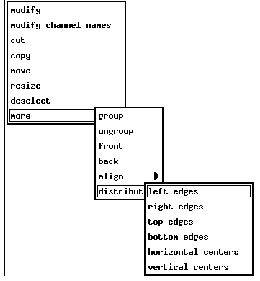
The distribute options make the spaces between three or more objects consistent and equal. The distribute options work only when three or more objects are selected or grouped. EDD uses the spaces between the objects to determine a consistent space. EDD then makes the spaces between all the objects equal to that space. The spaces that it operates on are not the spaces between, for instance, the right and left edges of the object, that which you would normally think of as the space between objects. Rather, it operates on the space between the same location in all the objects. So the left edges option operates on the spaces between the left edges of three or more objects; the right edges, on the spaces between the right edges of three or more objects; the top edges option, on the spaces between the top edges of three or more objects; and so on. A brief explanation of how the distribute options determine a consistent space for all the objects follows.
The left edges and the right edges options use the appropriate x coordinates of the objects to be distributed, while the top edges and bottom edges options use the appropriate y coordinates of the objects to be distributed. The horizontal centers option uses a y coordinate that corresponds to the axis that runs through the middle of the top and bottom edges, while the vertical centers option uses an x coordinate that corresponds to the axis that runs through the middle of the left and right edges.
If we selected four undistributed objects, for example, and chose the left edges option, EDD would simply add the values of the x coordinates corresponding to the left edges of all four objects and divide by four to come up with an average. Then EDD would adjust the positions of the two middle objects so that the spaces between all four objects equal the number of the average. EDD adjusts the position of the middle object(s) only, in order to make the spaces equal; it does nothing to the objects on either end.
To distribute three or more objects:
- 1. Select or group the objects you wish to distribute.
- 2. Choose which distribute option would give you the desired results.
The following figures give examples of three of the distribute operations: left edges, top edges, and horizontal centers. The figures show the objects' positions in the drawing area before and after each operation. The axes that each option uses are labeled. The rectangle is the middle object in all three examples; thus, it is the only object to move.
Objects Distributed Using Left Edges.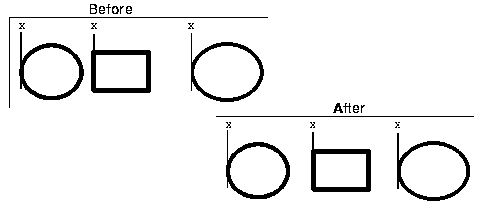
Objects Distributed Using Top Edges.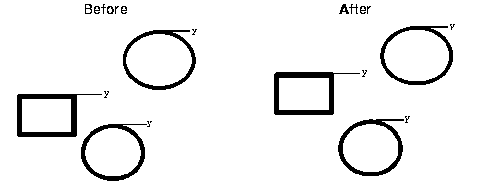
Objects Distributed Using Horizontal Centers.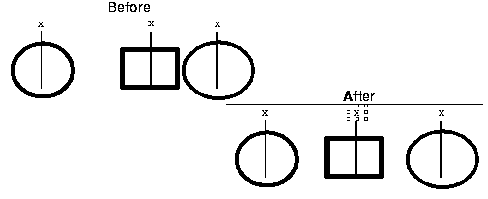
EDD/DM User's Manual, 2.4 - 27 MARCH 1997 [Next] [Previous] [Up] [Top] [Contents] [Index]