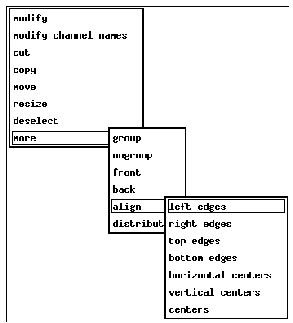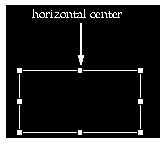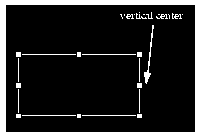Chapter 4 Creating and Manipulating Objects
7. Aligning Objects
The align option in the Modify menu leads to its own submenu that has several alignment options. Each of these options aligns two or more objects in a different way. Figure 4-4 shows the different align options. There are seven: (1)left edges, (2) right edges, (3) top edges, (4) bottom edges, (5) horizontal centers, (6) vertical centers, and (7) centers. As you can probably guess from their names, the align options align two or more objects along one of these seven locations. Below you will find an explanation of exactly how each option aligns objects.
7.1. Left Edges
This option aligns the left edges of two or more objects. If the objects are horizontal to each other, it will transpose them. Figure 4-5 illustrates the two objects before and after alignment, both when they are vertical to each other and when they are horizontal to each other.More accurately speaking, the left edges option aligns all selected objects along the edge of the object that is furthest to the left. It uses the leftmost edge of all the selected objects.
To align the left edges of two or more objects:
- 1. Select or group the objects you want to align.
- 2. Choose left edges from the align options.
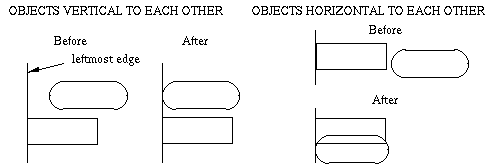
7.2. Right Edges
This align option works exactly like the left edges option described above, except that it aligns all selected objects along the edge that is furthest right. It also will transpose objects if they are horizontal to each other.To align the right edges of two or more objects:
- 1. Select or group the objects you want to align.
- 2. Choose right edges from the align options.
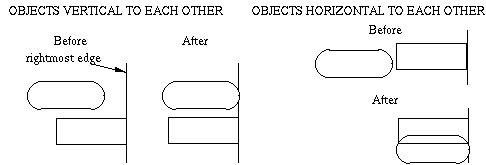
7.3. Top Edges
This align option aligns the top edges of all selected objects in a group along the topmost edge. It will transpose objects if they are vertical to each other.To align the top edges of two or more objects:
- 1. Select or group the objects you want to align.
- 2. Choose top edges from the align options.
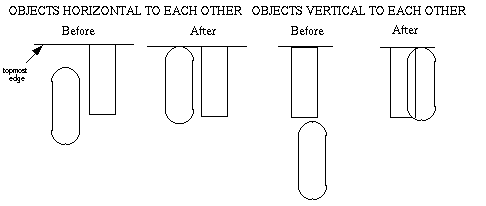
7.4. Bottom Edges
This align option aligns the bottom edges of all selected or grouped objects along the bottommost edge. It will transpose objects located vertical to each other.To align the bottom edges of two or more objects:
- 1. Select or group all the objects you want to align.
- 2. Choose bottom edges from the align menu.
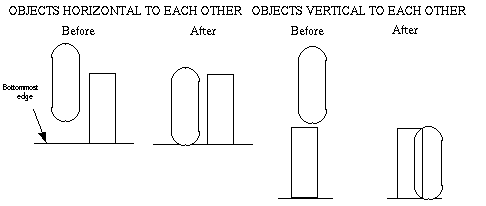
7.5. Horizontal Centers
This align option aligns the horizontal centers of all selected or grouped objects. It finds a horizontal coordinate, a coordinate along the horizontal axis, that is in the middle of the current X coordinates of all the objects to be aligned. It finds a "compromise" between the horizontal centers of all the objects, so to speak.In EDD an object has two centers: its vertical center and its horizontal center. When you select an object, six handles appear around it as in Figure 4-9. The two handles in the middle of the top and bottom edges of the rectangle denote the object's horizontal center. This is true for all types of objects.
To align the horizontal centers of two or more objects:
- 1. Select or group the objects you wish to align.
- 2. Choose horizontal centers from the align options.
Horizontal-center alignment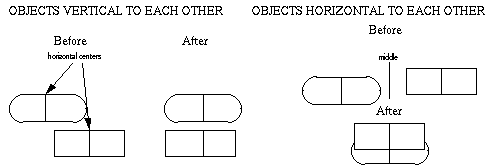
7.6. Vertical Centers
This option aligns the vertical centers of grouped or selected objects. It finds a Y coordinate in the middle of all the vertical centers of the objects to be aligned, finding a compromise instead of aligning objects along one specific center.Remember that an object has both a horizontal and a vertical center. On a selected object, the handles in the middle of the left and right edges denote the vertical center, as in Figure 4-11.
To align the vertical centers of one or more objects:
- 1. Select or group the objects you want to align.
- 2. Choose vertical centers from the align options.
Vertical Center Alignment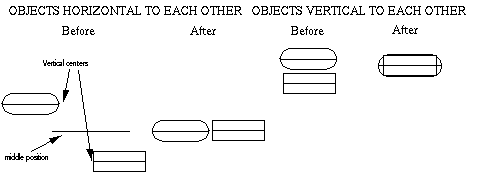
7.7. Centers
The centers option aligns the true centers of all selected or grouped objects. The true center of an object is where the vertical and horizontal centers intersect. Because the true center is a vertical and horizontal coordinate, it always transposes the objects to be aligned. Like the horizontal and vertical centers options, it too finds a compromise between the centers of the objects to be aligned.To align the centers of two or more objects:
- 1. Select or group the objects to be aligned.
- 2. Choose centers from the align options.
Center Alignment.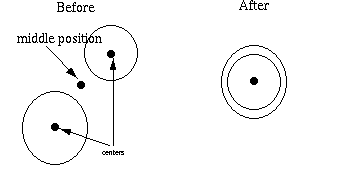
- 7.1. - Left Edges
- To align the left edges of two or more objects:
- 7.2. - Right Edges
- To align the right edges of two or more objects:
- 7.3. - Top Edges
- To align the top edges of two or more objects:
- 7.4. - Bottom Edges
- To align the bottom edges of two or more objects:
- 7.5. - Horizontal Centers
- To align the horizontal centers of two or more objects:
- 7.6. - Vertical Centers
- To align the vertical centers of one or more objects:
- 7.7. - Centers
- To align the centers of two or more objects:
EDD/DM User's Manual, 2.4 - 27 MARCH 1997 [Next] [Previous] [Up] [Top] [Contents] [Index]