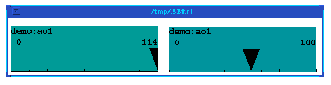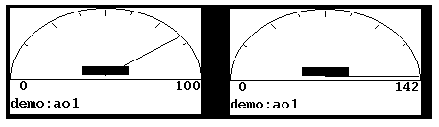Chapter 9 DM: Run-time Operation
5. What To Look For: Monitors and Plots
This section will describe how to understand the information in monitors and plots.
5.1. Monitors
The objects in the monitors subclass--indicators, bars, text update objects, meters, and byte widgets--simply retrieve values of channels so that you can keep track of the status of process variables. You cannot change the values of channels with them. You cannot highlight them. The previous section on controllers noted some of the differences between controllers and monitors that may appear similar; this section will only cover what you need to understand monitors.5.1.1. Indicators
Indicators typically monitor the values of analog channels. Indicators consist of a pointer that moves in between two limits. The limits are originally determined by the high and low display limits. The high and low display limits can be configured arbitrarily by whoever configures the display or they can be configured to retrieve their values from the channel itself. Notwithstanding, when the values go outside these limits, the display limits change to include the value. If the value goes beyond the high display limit, the display limits will be the low display limit and whatever the value is beyond the high display limits. For instance, if the low display limit is zero, the high display limit is 100, and the value of the channel is 134, the low display limit will still be zero, but the high display limit will change to 134, equal to the value of the channel. The exact opposite is true when the value of the channel drops below the low display limit--the low display limit will equal the value of the channel. Be aware, however, that the indicator may not be configured to show the display limits, yet it is best to think of them as always there, even when they do not appear in the object. The way to tell if an indicator is beyond its limits is to look at the pointer--half of it is cut off at the edge of the object. Figure 9-18 shows an indicator that is within its display limits (0 and 100) and an indicator whose value exceeds its high display limit (also 100).Like controllers and other monitors, the indicator can be configured to display varying amounts of information. The indicator's pointer always appears. What may or may not appear are the gauge marks, the high and low display limits, and the name of the channel being monitored. Figure 9-18 shows an indicator with all the possible information it can carry: the channel name, the display limits, the pointer, and the gauge marks.
Notice that the actual value of the channel does not appear. Indicators were designed to display the value graphically, not to give the operator a numerically precise value.
5.1.2. Bars
Like indicators, bars typically monitor analog channels and operate within the display limits determined by whoever configured the displays or the database. Also, like indicators, they can be arranged horizontally and vertically, and they can display (or not display) the same amount of information: display limits, channel name, and gauge marks. In contrast to indicators, they cannot display any values outside their high and low operating limits, other than to indicate with an arrow that the values are outside their display limits. Figure 9-19 shows two bars, one of which exceeds its high display limit.Bars can also vary in their direction of increase. The direction of increase of a bar is the direction towards which it grows when it increases. The direction of increase is usually towards the high display limit. Bars can be arranged so that the high display limit is on the left or right if the bar is arranged horizontally; or at the top or the bottom, if arranged vertically. When the direction of increase is towards the high display limit, a bar can be made to increase either from zero or the edge opposite the high display limit. When bars are configured to start their increase from zero, they can increase towards the low display limit, as well as the high display limit. Figure 9-20 shows two bars. The bar on the right starts its increase at the left edge of the object and increases towards the high display limit. This bar is configured to starts its increase from the left edge, regardless of what the low display limit is. The bar on the left is configured to begin its increase at zero and to increase towards the left when the value of the channel decreases below zero and to increase towards the right when its value increases above zero.
5.1.3. Text Update Objects
Text update objects are used to monitor any type of channel--string, discrete, or analog. Whatever the current value of the channel is, it is returned as is to the text update object. Because of their flexibility and because they can monitor every type of channel, they are a commonly used monitor. The text update object can be configured to display numbers in six different formats. The first three formats can configured to display numbers with varying decimal precision. In addition, text-update objects can be configured to get the precision for a channel from the database (only as of version 2.3 can the precision from the database be overridden. In previous versions, the precision is always determined by the database). It is set during database configuration. The six formats are:
- 1. decimal
- 2. decimal -exponential notation
- 3. decimal -compact notation
- 4. decimal -truncated notation
- 5. hexadecimal
- 6. octal
5.35e+02. The decimal -compact notation setting also uses the specified precision to determine the number of digits to be displayed. It uses the C languages %G notation, so C will determine which format of the other five formats to use. Usually, it will use decimal -exponential notation for large numbers and ordinary decimal format for small numbers.The latter three options do not use the specified precision. Decimal-truncated notation basically displays the value without decimals. It does not round the number, just chops it off at the decimal point, displaying only the integral part of the number. So with this setting if the channel's value is 524.987, the text update object will display 524. The hexadecimal setting displays the value of the channel in integer 16-based notation (1-9,A-F); and the octal setting displays the channel's value in integer eight-based notation.
Text update objects are the only objects that can display the engineering units of a channel. The engineering units are retrieved from the EGU field of a channel, usually. It is simply a string channel that returns one value--volts, ohms, etc.--that basically tells what the numerical value of the channel measures. Figure 9-21 shows a text update object with the engineering units appended to the value of the channel.
A Text Update Object with EGU Units.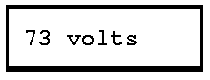
5.1.4. Meters
Meters, like bars and indicators, typically monitor analog channels and are not designed to return a precise numerical value but to represent a channel's value graphically. Also like bars and indicators, meters operate within display limits, and can be configured to display (or not display) the name of channel that they monitor, the display limits, and gauge marks.Basically, a meter simulates a needle that moves left or right within a gauge according to the value of the channel that it is monitoring. They are always situated horizontally, so their low display limit is on the left. Meters operate within display limits, though like indicators they can display values outside their limits. Figure 9-22 shows two indicators: the one on the left is within the display limits, and the one on the right exceeds the high display limit, the display limits for both meters being 0 and 100. (This meter is configured to display the gauge marks, the display limits, and the channel name.)
5.1.5. Byte Widgets
Byte widgets display the on/off status of the bits in a word. When a bit is off it will be the object's background color and when on it will be its foreground color. Up to 32 bits can be displayed by a single byte widget. The number of bits a widget displays depends on how it was configured. A widget can display any number of bits up to 32. The starting bit does not have to be zero and the ending bit does not have to be the last bit of the word, though it does have to be less than the last bit. Thus, a byte widget can display any number of consecutive bits of a channel, though the number of bits cannot exceed the channel's word size. Figure 9-23 shows 16 bits of a 32-bit word. The channel is an integer value with a current value of 6.
A Byte Widget of an Integer Channel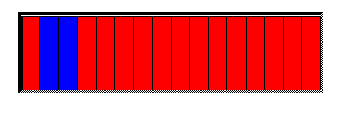
5.2. Plots
Plots are most often used to graph the values of array channels--compression and waveform channels--but are also sometimes used with scalar channels. There are three types of plots: cartesian plots, smith overlay plots, and strip charts. Cartesian plots and strip charts plot values on an x and a y axis, while smith overlay plots use the circular smith overlay. Refer to Chapter 8, Plots, for more information on each plot and for examples of each. This section will only discuss the operations you can perform on plots.If you hold down the right mouse button on each plot you will bring up a short menu. The menu for cartesian plots and smith overlay plots is the same and consists of five options:
- 1. clear plot
- 2. pause plot
- 3. print plot
- 4. autorange
- 5. cancel
The autorange option does not function for smith overlay plots, only for cartesian plots. For cartesian plots, it rescales the plot according to the highest and lowest values, but only when the plotted values have exceeded the current range. When you first bring up a cartesian plot at run-time, the ranges of the axes depend on the database. Sometimes the value or values exceed the range, whereupon you will not be able to see them. When this occurs, you can choose the autorange option, DM rescales the plot based on the highest and lowest values of the currently displayed values so that the highest value is visible. The Cartesian plots will display the rescaled ranges on its x and y axes.
When a display window containing a cartesian plot is exposed, DM clears all the plotted values except for the number of samples specified in the 'sample save count' property in its property sheet. This number can be any number from 0 upwards. When set to zero, DM clears all the value and waits for the next update from Channel Access. When set to one, DM clears all the values except for the last plotted value, and so on.
Since the autorange option has no effect on smith overlay plots, in order to view any values that exceed the limits, you will have to change the values by changing the limits.
Strip chart plots have a different menu from the menu cartesian and smith overlay plots. The strip chart menu has four options:
pause strip chart
resume strip chart
print strip chart
cancel
The cancel option performs no function. Pause strip chart freezes the strip chart so that DM no longer updates it. DM stores all the values returned for the strip chart's channels while it is frozen in a buffer. The buffer can hold up to 50 samples. Choosing the resume strip chart option recommences updating the strip chart. It also updates the strip chart with all the samples stored in the buffer, however many there are. Choosing the print strip chart option, prints the strip chart as it appears when you choose the print strip chart option.
DM freezes plots and ceases to update them when they are hidden by another window, when the display window containing them is iconized, or when any X Windows operation is being performed, as with any other dynamic object. When plots are frozen and not being updated, DM stores the samples that are returned from the database in a buffer. DM can store up to 50 samples for strip charts and 200 for smith overlay plots. For cartesian plots, the number of samples that can be save depends on how it was configured. In the 'sample save count' property in their property sheets, a number can be entered that specifies how many samples this buffer can hold.
- 5.1. - Monitors
- 5.1.1. - Indicators
- 5.1.2. - Bars
- 5.1.3. - Text Update Objects
- 5.1.4. - Meters
- 5.1.5. - Byte Widgets
- 5.2. - Plots
EDD/DM User's Manual, 2.4 - 27 MARCH 1997 [Next] [Previous] [Up] [Top] [Contents] [Index]