Chapter 7 Controllers
8. Related Display Callup Objects
The related display callup object is not used to control channels. Instead, it is a means to open other displays at run-time, displays related to the current one. Related displays can be opened from the command line, but this invokes another process. The related display callup object consists of a menu with up to 24 choices. Each choice specifies a display which can be brought up when it is chosen.
Related display callup objects are an essential part of DM's run-time efficiency for versions prior to 2.3. When you started DM with version 2.1, for instance, you could only specify a single display file from the command line. If you wanted to bring up two displays you had to start a second DM process, which was inefficient. Related display objects allowed an operator to bring up many displays on the same process. This is not so important as of 2.3, which will allow you to bring up any number of displays simply by choosing the load file option and choosing a file. However, the load file option will not allow you to expand macros, so if you want to run a lot of displays on one DM process and these displays require macro expansions, you must expand the macros from the command line or create a related display callup object because these objects allow macro expansions for up to 24 displays.
A good use of related display objects would be to implement a display hierarchy. The displays for a certain system or subsystem should be arranged in a hierarchical fashion. The first display you bring up could be a "picture" of the whole system or subsystem and could have a number of related display callups by which you choose displays that are more specific to certain parts of the subsystem. Those displays, in turn, can have related display callup objects that "link" to more detailed displays.
Most of the property sheet for a related display callup object is just a list in which you can enter in the displays to be called up at run-time. Figure 7-11 shows the property sheet. Other than the color, size, and position properties, the other properties are:
| self kill
menu label |
display name |
display arguments |
menu title |
|
| IMPORTANT: If the current display was the first display brought up and you open a display from a related display object that has the 'self kill' property turned on, you will kill the entire DM process, including all display running on that process. Thus, you will not want to turn the 'self kill' property in a related display object that is in the top-level display of a display hierarchy. |
Related Display Callup Property Sheet.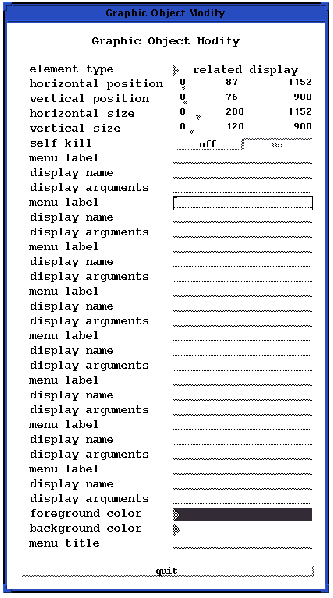
As of version 2.3, there are 24 'menu label' properties, 24 'display name' properties, and 24 'display arguments' properties, one property each for the 24 possible displays a related display callup object can have. Each display to be in the display callup menu must have at least the 'display name' property filled in. The name is the path name of the display file to be opened at run-time. Remember that display list files typically have the extension .dl at the end, and you must include this extension in the name. An example of a name would be analog_output.dl. You can specify the file's absolute pathname, its relative pathname, or if the file is in a directory specified in the operator's EPICS_DISPLAY_PATH environment variable, you need only specify the filename. When an operator chooses a display to call up, DM will try to find the path using the pathname in the 'display name' property, and if it can't find the display file, it will look in the directories specified in the EPICS_DISPLAY_PATH environment variable. When specifying pathnames, you can use any of the directory abbreviations understood by the UNIX shell, such as '~' for your home directory, '~<user>' for the home directory of another user, '.' for the current directory, and '. .' for the directory containing the current directory. See Setting Your Environment Variables in Chapter 9 to find out how to set the EPICS_DISPLAY_PATH environment variable.
The 'menu label' property is where you specify a name for the display list file that appears in the related display callup menu. You may want to enter in a name that better identifies the display and its function (what it controls or monitors). If you specify nothing in the 'menu label' property, the display file's name in the 'display name' property will appear in the menu at run-time.
The 'display arguments' property is where you can expand any macros that the related display uses. It is where you replace the macros with actual channel names. Remember that you can use macros for objects that you may want to connect to different channels. When you start a display that uses a macro or macros at run-time, you can expand the macro into a channel name. You can have up to eight macros in a display. So, for instance, a macro in an object's 'channel to control or monitor' property might read $(chan).SEVR where chan is the macro and SEVR is an EPICS field name, and when you start up a file in DM you would replace 'chan' with a string consisting of the real channel name like analog_output. The format to expand a macro into a channel name resembles the following:
chan=analog_outputYou can expand macros, if the display has any, in the 'display arguments' property. When expanding more than one macro, separate the replacement strings by commas and no spaces. You must not put any spaces between the commas and the following replacement strings, as in the following argument:
chan=analog_output,chan=analog_output2The following figure shows an example of what you might enter in the 'menu label,' 'display name' and 'display arguments' properties for a display to be brought up at run-time.

The 'menu title', the only other property unique to related display callups is the property in which you can specify the title of the related display callup, the name that the operator will see at run-time when the object is inactive. Like the 'menu label' property you should enter in a name that will be helpful and recognizable to the operator at run-time. Also, you may want to label it so that the operator knows that the object is a related display callup object.
Related display callups do not use color rules, which is why they don't have the color modifier or color rule properties. For more information about the color, size, and position properties, see Chapter 4, Creating and Manipulating Objects. Figure 7-12 shows a related display callup and its menu of displays.
Related Display Callup (run-time appearance).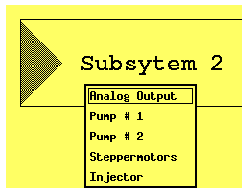
EDD/DM User's Manual, 2.4 - 27 MARCH 1997 [Next] [Previous] [Up] [Top] [Contents] [Index]