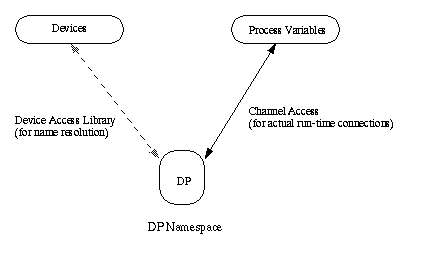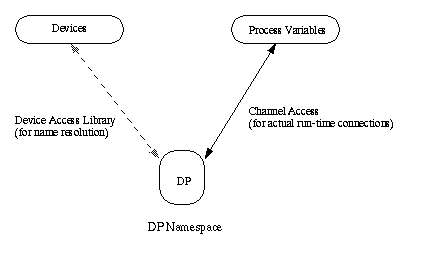DP: Parameter Display Page program
Mark Anderson, [email protected] APS/ASD Updated 2/19/94
Table of Contents
The Parameter Display Page program (DP) is a Motif/X11-based program to allow easily configured, dynamic device and process variable monitoring and manipulation in the EPICS environment. DP provides a tabular data format for interactive viewing and manipulation of device and process variable statistics, as well as formatted PostScript output to files and printers.
DP understands and operates in two (unfortunately disjoint at this time) namespaces in the EPICS environment: "devices" and "process variables". The higher level namespace of devices includes Composite and Atomic Devices registered via the Device Access server; the lower level (flat) namespace is that of normal Process Variables accessible via Channel Access.
DP first attempts to interpret all names (which can include wildcard characters such as `*' and `&') in the context of devices, resolving to composite and atomic devices if they are registered with Device Access. Failure in that results in DP attempting to resolve the exact (non-wildcarded) names via normal Channel Access mechanisms. Names which are not resolvable in either namespace cause DP to continue to periodically interrogate the Process Variable (PV) namespace via Channel Access (CA)'s ca_search() mechanism.
FIGURE 1. - DP Namespace
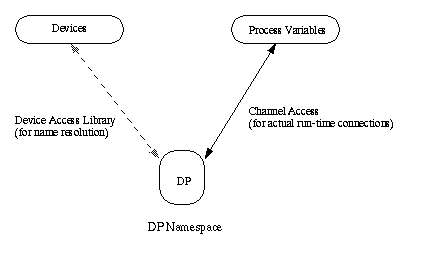
DP allows for dynamic display, manipulation and monitoring of devices and process variables through its display page creation, editing, saving, printing and statistics manipulation capabilities.
DP supports display page creation via the following mechanisms:
- direct text entry via the "Append:" text entry field at the bottom of the window
- drag-and-drop (DND) from other DND-aware programs such as MEDM
- importing of ascii text files generated outside of DP
Namespace entries in DP can be interactively entered by typing in the text field labeled "Append" at the bottom of the main window. Upon carriage return, the name is resolved if possible by the device access library, and CA connections are established for those channels which have been identified as comprising the device. Alternatively, if no device name matches are made, normal CA connections for the name interpreted as a simple process variable are attempted. A display page can thus be built up interactively and totally arbitrarily via keyboard entry.
Display pages can also be built up using drag-and-drop from other programs, such as MEDM. Process variable names can be dragged from active MEDM screens and dropped into desired positions on display pages, with the usual name resolution described above taking place. (Similarly, text can be dragged and dropped in the "Append:" text field, but this mechanism requires focus in the text field and a subsequent carriage return, hence direct dropping in the page is recommended.)
Alternatively, a ".dp" file can be built up
using an ordinary text editor, with one device name or
wildcard string per line.
Pages thus constructed can then be saved by invoking File ->
Save As... and entering the desired file name. The recommended
suffix for such "device files" is ".dp".
DP files generated with any of the above mechanisms can be
subsequently read into DP via selecting the File ->
Open... menu entry. The user is then presented with a file
selection dialog box which allows the selection of the file
of interest to open.
Display page editing operations which are supported include:
- reordering or reorganizing rows in the page
- deletion of selected rows in the page
- deletion of all rows in the page
- insertion of new rows in the page (via the display page creation mechanisms described above)
Page editing and "reorganizing" can be accomplished in DP via drag-and-drop interactions within the data window. The device fields (name fields) can be selected via MB2 and dragged-and-dropped in appropriate positions in the page. Rows can be shuffled via this mechanism.
Rows can be deleted via either dragging to the scissors icon at the lower right corner of the window, or selected (via MB1) and then cut from the page via the Edit -> Cut menu entry
To clear the entire page, the user can select either the File -> New menu
entry, or the Edit -> Clear menu entry.
When namespace entries are to be added to the page by text entry in the "Append" text field, they are added to the end of the page if no rows are selected. If a row or rows are selected, new entries are appended after the last selected row.
Statistics operations supported include resetting of accumulated statistics for:
- selected rows
- all rows in the display page
Statistics for selected or all entries can be "reset"
to an initial state via selection of the Statistics -> Reset
Selected or Statistics -> Reset All menu entries. This resets
the accumulated statistics, and also, for Process Variable entries,
resets the "Set" or reference point for its statistics to
the current readback value of the PV.
DP includes sophisticated hardcopy output capabilities.
Printing operations supported include generation of PostScript
formatted data and output to:
Hardcopy output of device/PV statistics is available under the
File -> Print Data... menu. This action presents a dialog
allowing the user to select print destination (printer or file).
Note that the output format is PostScript, so destination printers should be PostScript-capable. Also note that for file directed output, a unique name based on the date and time is automatically generated, but can be overridden by the user.
Please note that DP display pages can be built up by dragging PV names
from active MEDM screens into the main body part of DP, or by dropping
into the "Append:" text field. The easiest method is to simply drag
from MEDM and drop into the desired position on the page.
Also note that you can drag from DP to MEDM and KM as well (bi-directionally)
to valid drop sites which understand Compound Text targets.