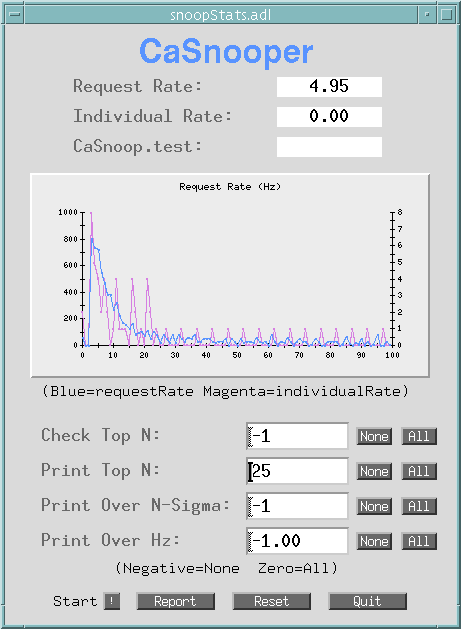

When a channel access client, such as MEDM, wants to connect to a process variable [PV], it broadcasts a search request, asking what server has this process variable. These are UDP broadcasts, which means there is no checking whether the message actually arrives anywhere. Each IOC or other channel access server on the network should receive this broadcast message, however, and when it does, it needs to search its process variables and see if it has the one requested. If it has the process variable, it sends a UDP message back to the MEDM saying so, and then a two-way TCP connection is made to the server (or an existing one is used), and the process variable is connected for further access. Messages over the TCP connection are reliable; that is, they are checked for transmission errors and whether they are received or not.
Note that for this guide we will often refer to the client as MEDM and the server as an IOC. This is because MEDM and IOCs are the most typical and most used client and servers and most people are familiar with them. Keep in mind, however, that there are many other clients than MEDM and there are other types of servers than an IOC. CaSnooper is, in fact, another type of server.
As long as MEDM does not get a message back that an IOC has the process variable, it continues making these broadcasts at a decreasing rate until it gives up (after 100 requests). It has to do this, in part, because of the unreliability of the UDP broadcasts. This typically takes on the order of 8 minutes, but can be hours if many process variables are requested and not found. Each server has to check to see if it has the process variable for each broadcast. This can put a significant load on the server.
In normal circumstances, however, this process happens rapidly. One server soon returns that it has the process variable; the broadcasts stop; the TCP connection is made; and life goes on. The worst case is when the process variable does not exist anywhere. Then the process continues to its conclusion, causing unnecessary network traffic and load on the IOCs.
The search process starts again under certain circumstances, such as when a new server is seen on the network, or when MEDM thinks a new server is seen. This search is only for unfound process variables, of course, and will happen for all the nonexistent ones, causing more unnecessary traffic and load on the IOCs. The way MEDM knowns if a new server is seen involves another set of UDP broadcasts, called beacons. These come from the IOC. When an IOC comes up, it sends beacons with a very short period. The period is doubled each time until it reaches EPICS_CA_BEACON_PERIOD, 15 sec. by default. Then it sends them every EPICS_CA_BEACON_PERIOD seconds. Clients such as MEDM watch for changes in the beacon period. A short period indicates an IOC has come up. This is called a beacon anomaly. A change from something to zero, indicates one may have gone down. (The clients do other tests before concluding the IOC has gone down.) In some cases there are circumstances that lead MEDM to continuously think a new IOC has come up. This can cause a really substantial load on the newtork and IOCs. See History and Starting CaSnooper for examples. A more complete description of these processes can be found in the EPICS Channel Access Reference Manual (see Channel Access).
Useless and unnecessary searches for non-existent PVs can produce a significant load on the IOCs, keeping them from doing important tasks or even causing them to crash. CaSnooper is a tool designed to monitor search requests. It is a server. Since it is a server, it gets all the requests that the other servers get. However, instead of looking to see if it has the process variables in the search request, it keeps track of the search requests instead and displays the information in various forms.
CaSnooper can be built with both EPICS Base 3.13 and 3.14, even though the portable server implementation is significantly different in each version of base. It is recommended to use the 3.14 version if at all possible. EPICS Base 3.14 is much more robust in respect to things like running more than one server on the same host. It is possible for CaSnooper to be built with Base 3.14 even though other applications on the network are built with 3.13. Eventually, EPICS Base 3.13 will not be supported.
CaSnooper has not been modified to run on WIN32. It may build and run on Linux, but has not been tested.
For information on obtaining CaSnooper, consult the EPICS Documentation.
CaSnooper was written by Kenneth Evans in 1999 as a tool to help investigate IOC instability. The first problem it helped solve was caused by continuously repeated searches for non-existent process variables. The reason these searches were continuous was that beacons with the same identification were coming from two servers. Clients such as MEDM saw this as a single beacon with a short period, indicating they should reissue their search requests. Since the period remained short, the clients searched continuously, putting an extraordinary load on the IOCs and increasing the traffic on the network. The problem was caused by an error in configuring the IP address of one of the servers. The study also indicated that many non-existent process variables were being searched for. These primarily came from MEDM screens or IOCs that attempted to make connections to process variable names that were misspelled or had changed. Using the results from CaSnooper, these screens and IOCs were found and cleaned up. This lead to a further increase in IOC stability and further reduced unnecessary IOC load and network traffic.
CaSnooper is started by typing the following on a command line:
caSnooper [Options]
The options are:
| -c<integer> | Check validity of top n requests (0 means all). That is, try to connect to these process variables. Timeout after 10 s. See Report. |
| -d<integer> | Set debug level to n. Prints extra information for debugging. |
| -h | Help. |
| -i<string> | Specify a PV name to watch individually. The default is CaSnoop.test. (The default is not affected by setting the prefix with -n.) See Individual Process Variable Name. |
| -l<decimal> | Print all requests over n Hz. See Report. |
| -p<integer> | Print top n (0 means all). See Report. |
| -n[<string>] | Make internal PV names available. Use string as prefix for internal PV names (10 chars max length). Default string is: CaSnoop. See CaSnooper Process Variables. |
| -s<integer> | Print all requests over n sigma. See Report. |
| -t<decimal> | Run n seconds, then print report. |
| -w<decimal> | Wait n sec before collecting data. Use to wait until searches resulting from CaSnooper's coming up are over. |
There is no space between the switches and their value. A typical command line is:
% caSnooper -t60 -p10 -c5
See Report for the report resulting from this command line.
Requests are ordered by frequency, and the top requests are the ones with the highest frequencies.
If the internal PV names are made available, it is necessary to be sure there is only one copy of CaSnooper with that PV name prefix running on a network to avoid duplicate PV names.
With EPICS 3.13, there should be no more than one portable server, such as CaSnooper, running on a workstation. The reason is that there is not sufficient information in the beacons to distinguish among servers on the same host. Clients such as MEDM must treat their beacons as one set of beacon signals and will see sum and difference frequencies. They will likely interpret this as an IOC coming up and will continuously reissue their search requests. As a result, if CaSnooper is one of two portable servers on the same host, it will be causing a problem, rather than help solving it. The repeated searches should be seen in CaSnooper, however. Two servers on the same host should not be a problem with 3.14 servers. It is not clear what will happen with a mixture of 3.13 and 3.14 servers. That situation should be avoided. Hardware IOCs are their own host and do not have this problem.
CaSnooper prints reports to standard output (stdout). By default it writes the number of requests, the number of different process variables requested, and the maximum, mean, and standard deviation of the request frequencies. There are several command-line options to print more information. The following is an example of running for 60 s, printing the top 10 requests (based on frequency), and asking to check if the top 5 process variables exist:
% caSnooper -t60 -p10 -c5 Starting CaSnooper 2.0.0.2 (12-4-2002) at Apr 07 13:39:28 EPICS Version 3.13.8 CaSnooper terminating after 60.01 seconds [1.00 minutes] Data collected for 60.01 seconds [1.00 minutes] Apr 07 13:40:28: There were 6006 requests to check for PV existence for 818 different PVs. Max(Hz): 1.67 Mean(Hz): 0.12 StDev(Hz): 0.21 PVs with top 10 requests: 1 vulcan:62872 office:Table0:LI 1.67 2 vulcan:62872 office:Table1:LI 1.67 3 vulcan:62872 office:Table0:LI.DESC 1.67 4 vulcan:62872 office:Table1:LI.DESC 1.67 5 vulcan:62872 office:Table0:ai 1.67 6 vulcan:62872 office:AbDcm.VAL 1.67 7 funhouse:64968 ACIS:RAI_22BM_KEY 0.65 8 funhouse:64968 ACIS:RAI_34BM_KEY 0.50 9 iocsw140:1029 jba:xxxExample 0.48 10 iocpsslab1:1028 S:SRcurrentAI 0.48 Connection status for top 5 PVs after 10.00 sec: 1 vulcan:62872 office:Table0:LI NC 1.67 2 vulcan:62872 office:Table1:LI NC 1.67 3 vulcan:62872 office:Table0:LI.DESC NC 1.67 4 vulcan:62872 office:Table1:LI.DESC NC 1.67 5 vulcan:62872 office:Table0:ai NC 1.67
The first column is the index, the second column is the machine and port, the third column is the name of the process variable, the fourth column in the connection status list is whether it connected or not (NC means not connected, C means connected), and the last column is the frequency in Hz. If the port is 5064, it is probably an IOC running on the default port. Other low-numbered ports are probably IOCs. High-numbered ports are probably TCP/IP connections, indicating an application such as MEDM is requesting the process variable.
CaSnooper publishes several process variables, allowing you to control it and monitor the request rate. By default these have the prefix "CaSnoop", but this can be changed by command-line options.
CaSnoop.requestRate
This is the total request rate in Hz. It could be monitored in MEDM, StripTool, or other clients.
CaSnoop.individualRate
This is the request rate in Hz for the individual process variable if one is specified. See Individual Process Variable Name. It could be monitored in MEDM, StripTool, or other clients.
CaSnoop.test
This is not a process variable published by CaSnooper. It is the default name for the individual process variable. It is included here for reference. This process variable may or may not exist, depending on if another IOC has it. You can also specify a different name for the individual process variable. See Individual Process Variable Name for more details.
CaSnoop.nCheck
This specifies the number of process variables for which to print the connection status in the report. 0 is All and -1 is None. It is the same as setting -c on the command-line. Checking means trying to make an actual connection to these process variables. The results for the process variables with the top CaSnoop.nCheck rates will be checked and appear in the report.
CaSnoop.nPrint
This specifies the number of process variables for which to print results in the report. 0 is All and -1 is None. It is the same as setting -p on the command-line. The results for the process variables with the top CaSnoop.nPrint rates will be included in the report.
CaSnoop.nSigma
This specifies the lower value of the standard deviation multiplier for which to print results in the report. 0 is All and -1 is None. It is the same as setting -s on the command-line. If a process variable has a rate that falls above the standard deviation multiplied by this number, its results will be included in the report. For example, if CaSnoop.nSigma is 2 and the standard deviation of all the results is .2 Hz, then results for process variables with rates above .4 Hz will be printed.
CaSnoop.nLimit
This specifies the lower limit in Hz for the report. 0 is All and -1 is None. It is the same as setting -l on the command-line. If a process variable has a rate above this value, its results will be included in the report.
CaSnoop.report
Setting this to 1 causes CaSnooper to print a report. It will be set to 0 after the report completes.
CaSnoop.reset
Setting this to 1 causes CaSnooper to reset the counters and start a new list of process variables. It will be set to 0 after the reset.
CaSnoop.quit
Setting this to 1 causes CaSnooper to exit.
Owing to its published process variables, you can control CaSnooper via MEDM or another tool. To do this you would typically start CaSnooper via the command line:
% caSnooper -n
or
% caSnooper -nMyPrefix
if you want to specify another prefix. You can then set the report switches and cause CaSnooper to print reports, reset, or quit via its process variables using a MEDM screen like the following:
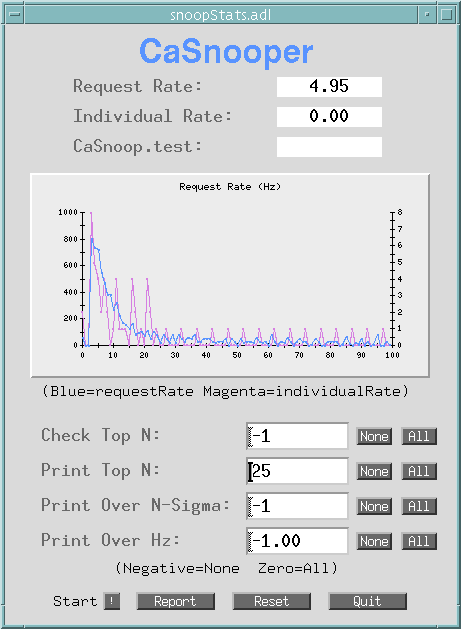
(As a note: the graph shows what happens when an IOC comes up.) This screen just accesses the CaSnooper process variables. The Shell Command button labeled Start provides an option to start CaSnooper using the following command:
xterm -geometry 80x50+5+5 -fg black -bg white -title CaSnooper -mb -sk -sb -sl 512 -e runCaSnooper &
The script, here named runCaSnooper, that actually starts CaSnooper might look like:
#! /bin/csh # Script used to run caSnooper # Set server address setenv EPICS_CAS_INTF_ADDR_LIST 164.54.8.167 # Set server port setenv EPICS_CA_SERVER_PORT 5064 # Handle ^C so the XTerm doesn't blow away onintr EXIT # Run and save the output in a log caSnooper -n |& tee caSnooper.log EXIT: echo Type CR to dismiss this XTerm $<
This script first sets some EPICS environment variables, then runs CaSnooper, making the internal process variables available. It handles an interrupt so the XTerm does not immediately disappear after a Ctrl-C interrupt or stopping CaSnooper via CaSnoop.quit. The output is saved in a log, which is reused. Of course, you can make as simple or complicated a script as you wish.
Both the MEDM ADL file for this screen and the script are included in the CaSnooper distribution.
CaSnooper watches one single process variable individually and apart from the list of others. It publishes the rate in a separate process variable, CaSnoop.individualRate. See CaSnooper Process Variables. You can specify the name of this process variable on the command line via the -i switch. The default is CaSnoop.test. If this process variable does not exist, you can use it to see the pattern of search requests for a process variable that doesn't exist.
CaSnooper has no environment variables of its own; however, it is affected by EPICS environment variables such as EPICS_CA_ADDR_LIST. These are some of the environment variables that would most commonly be used with CaSnooper. See Channel Access below for more information.
| EPICS_CAS_INTF_ADDRESS | Specifies the IP address that CaSnooper will use. May be necessary if the machine on which CaSnooper runs has more than one interface card. |
| EPICS_CA_SERVER_PORT | Specifies the port that CaSnooper uses to publish its internal process variables. Used for either CaSnooper or a client such as MEDM. (They have to be using the same port to talk to each other.) Usually, this would be left to the default of 5064. |
| EPICS_CA_ADDR_LIST | Used by a client such as MEDM to specify the IP addresses from which to get process variables. To monitor CaSnooper, it would be set to the IP address of the machine on which CaSnooper is running or the EPICS_CAS_INTF_ADDRESS of CaSnooper if there is more than one interface card on that machine. It could also be set to the broadcast address that includes the IP address of CaSnooper. |
| EPICS_CA_AUTO_ADDR_LIST | Used by a client such as MEDM to keep Channel Access from automatically adding the broadcast address of each subnet to the list of IP addresses from which the client get process variables. Set it to "NO" (without the quotes) if you want to limit the client to only IP addresses in EPICS_CA_ADDR_LIST. |
Channel Access is the part of EPICS that governs communication between servers and clients. You can find out more information by looking at the EPICS Channel Access Reference Manual. There is a version included with each EPICS release. They can be found by starting at IOC Software in the EPICS Documentation and following links to the release and point release of the desired EPICS base.
Jeff Hill of Los Alamos National Laboratory, the person responsible for Channel Access, was of great help in understanding the operation of Channel Access.
CaSnooper is governed by the EPICS Open License.